Your Cart is Empty
Free UK delivery over £50 | Expert Knowledge & Advice | UK Customer Support | 30 Day Returns Guarantee

Greetings Traveler! Due to limitations inherent to Bluetooth, our recommendation for the best audio quality on PC is to connect Mobius via USB. BT is inherently lossy, and we consider it a convenience feature rather than a primary connection mode.
To clarify further, the issue with audio quality when using a microphone over Bluetooth is related to the bandwidth limitations of that connection type. When a microphone is not in use, Mobius will receive high quality audio over BT through SBC, AAC, or LDAC codecs. However, as soon as you initiate a voice call the device will switch to SCO or the Hands-Free protocol. This effectively downsamples the audio signal so that audio can be received and transmitted while still conforming to BT's inherent bandwidth limitations. Unfortunately, the result is much lower sound quality which makes BT less than an ideal option for simultaneous gaming and voice chat. If we might offer an analogy, it's sort of like trying to drive a Ferrari during rush hour traffic-- not really the intended use case for such a fabulous machine.
Here's an article which explains some of the limitations of BT with PCs in some more detail.
Here's another link to the Sennheiser Bluetooth database which may help you understand some of the other quirks inherent to the BT format.
And finally, here's some information on how to best configure your Mobius within your PC's Sound Control Panel when paired over BT:
When connected over BT, Mobius shows up as two separate playback devices within your Sound control panel - "Audeze Mobius 3D BT Stereo" and "Audeze Mobius 3D BT Hands-Free." The "Stereo" device, which has an icon depicting a pair of headphones without a microphone is your sound output device - this is the one you want to set as your "Default Device." The "Hands-Free" device, which has an icon depicting a pair of headphones with a microphone attached, is your sound input device and corresponds to your microphone input.
Here's a screenshot showing the correct settings on the Playback tab, with the input device inside a red rectangle and the output device inside a blue rectangle (note the input device is referred to as the Default Communications Device):

And here's another shot of the Recording tab, which is how you set up the Default Communications Device above:
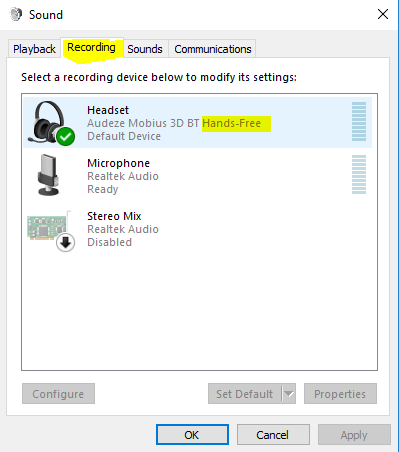
Remember to click "Set Default" when choosing them so they show up every time you connect Mobius.
Note: For the highest possible resolution, we suggest accessing The Matrix directly, but be forewarned: "You take the blue pill—the story ends, you wake up in your bed and believe whatever you want to believe. You take the red pill—you stay in Wonderland, and I show you how deep the rabbit hole goes."
If you have any additional questions regarding your Mobius, please peruse the other support articles located in our Help Center. If you cannot find the answer you seek there, please feel free to contact us directly at support@audeze.com.